Post by Whiterook on Sept 10, 2022 13:42:11 GMT -5
This is a tutorial on how to how to download VASSAL Modules, which are the individual games you can download the files for in order to play them on the VASSAL Engine. The first thing is to go to the VASSAL Module page, where you will find every module currently available. In this tutorial, I am going to download the game, "The Long Road" (TLR), by Flying Pigs Games...

...Navigate to the game you want to download and click the ling on the VASSAL Module page. I did that for TLR and you will see this after you click it...
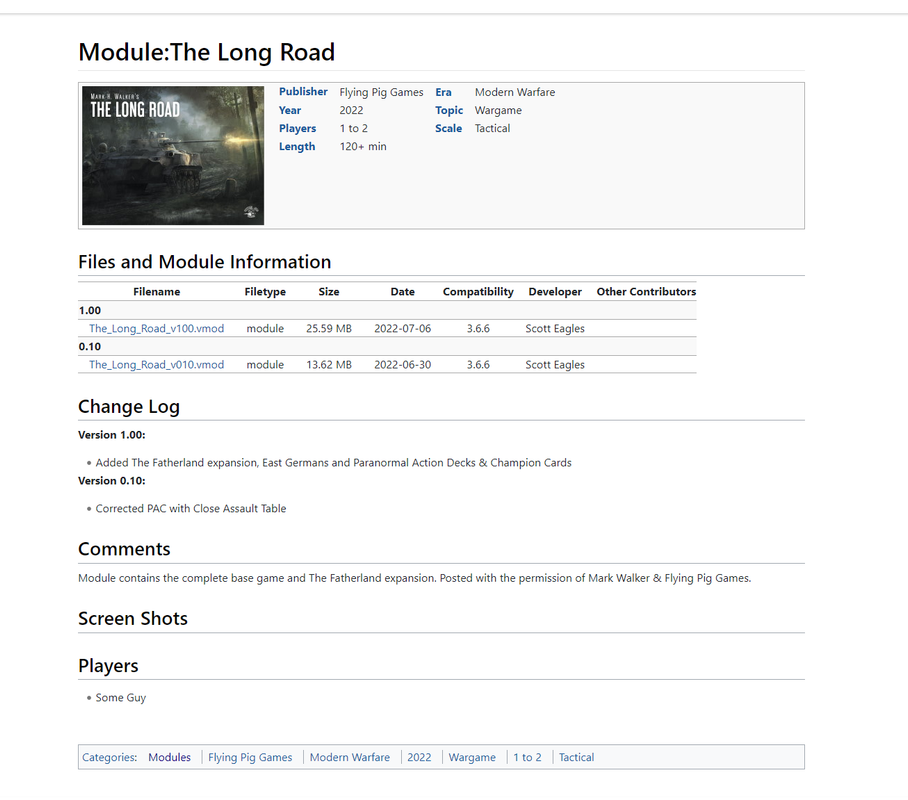
...Note that this particular game module download requires just one file (the actual core game) and sometimes you can choose between versions; in this case, I want ver. 1.00, which is the latest, so I click on "The_Long_Road_v100.vmod" link. The download for my Windows 11 Laptop shows the download in the upper right corner of the screen, like this...

IMPORTANT NOTE: I do not however, Open the file from that download option, but rather go into the Files on my laptop, go to the downloads folder, find the module I just downloaded...
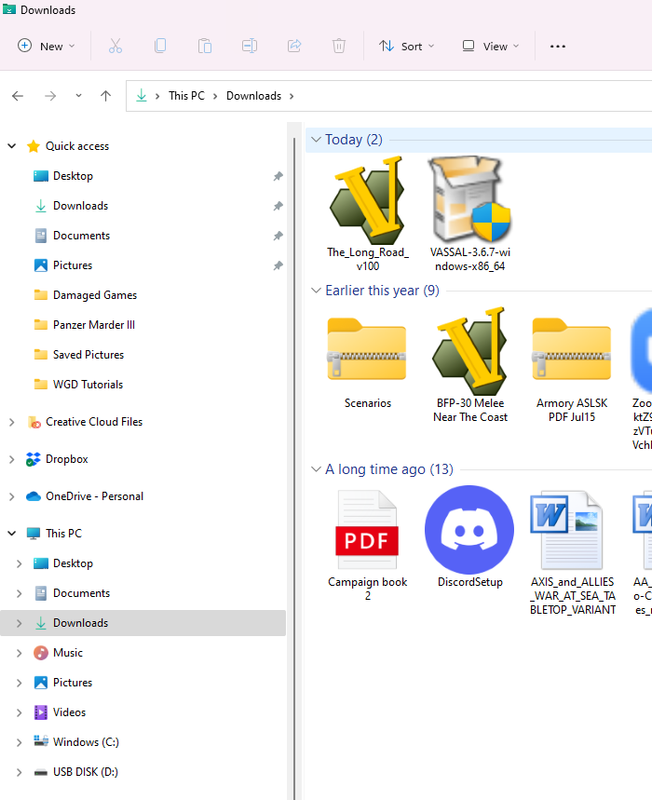
...I then Drag & Drop the file into my VASSAL folder on my Flash Drive, which will place it with my other single file modules...
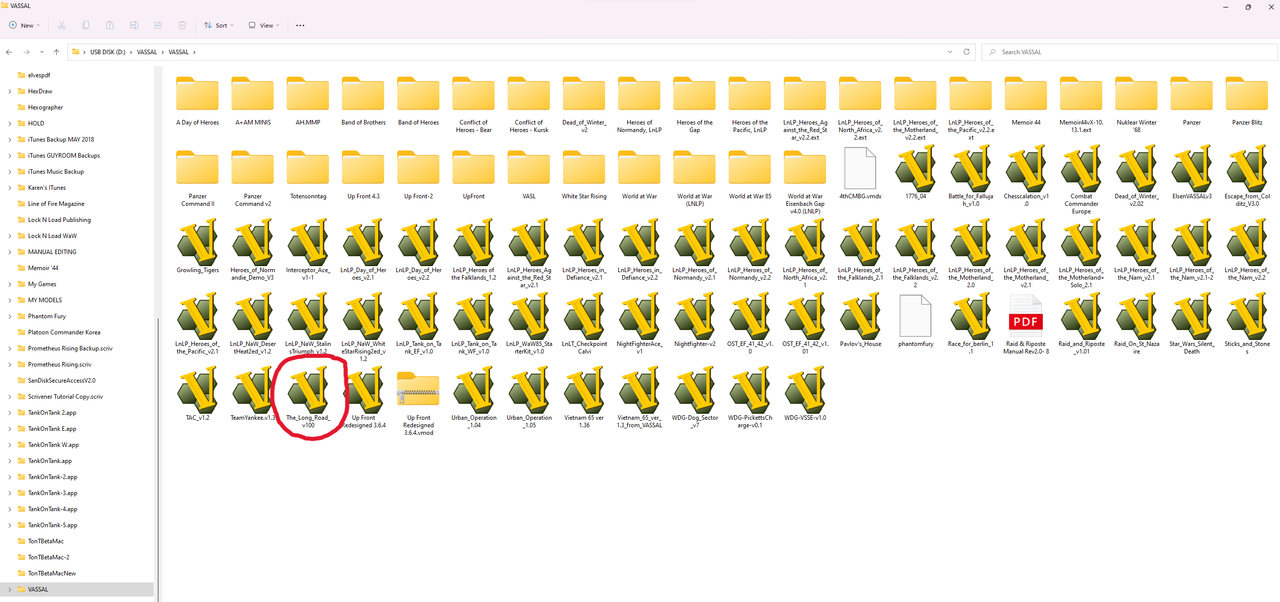
I keep them all on a flash drive to conserve space on my laptop's files area.
So, what do you do now?
Open the VASSAL Engine; I keep mine on my desktop, and you will find all your modules listed there...

...Note that I only have the one module, since I downloaded VASSAL to my new Window laptop a little earlier. So, I click on the module link in my VASSAL files and get this...

I use this to play and post games here on the forum so, I:

You will then end up with the game opening...go to files and start a new game!

...Navigate to the game you want to download and click the ling on the VASSAL Module page. I did that for TLR and you will see this after you click it...
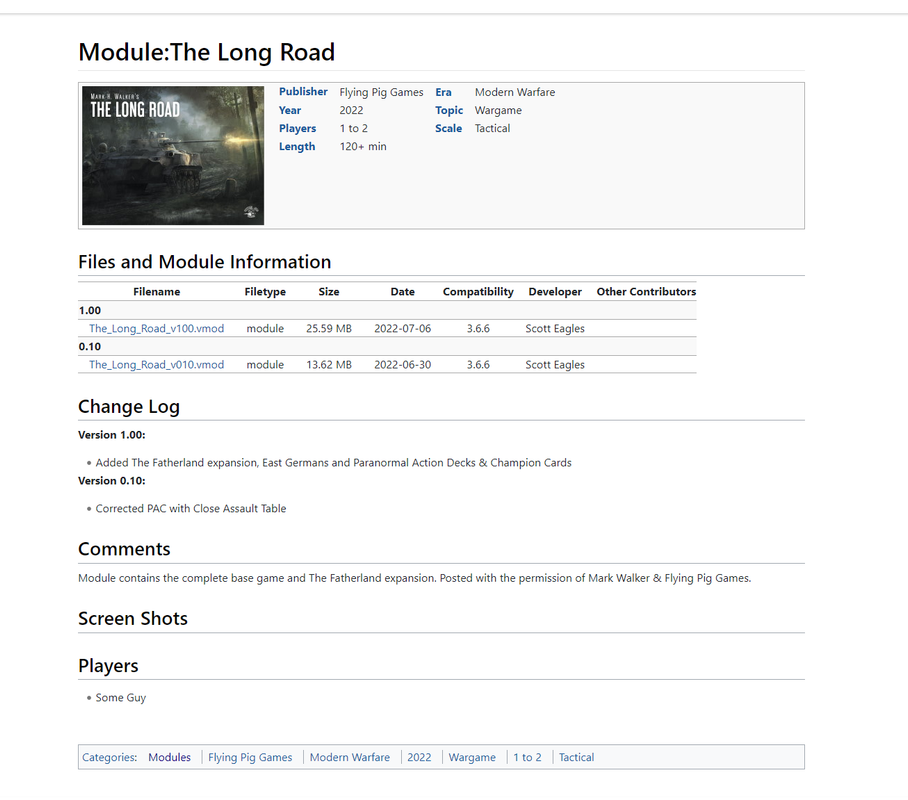
...Note that this particular game module download requires just one file (the actual core game) and sometimes you can choose between versions; in this case, I want ver. 1.00, which is the latest, so I click on "The_Long_Road_v100.vmod" link. The download for my Windows 11 Laptop shows the download in the upper right corner of the screen, like this...

IMPORTANT NOTE: I do not however, Open the file from that download option, but rather go into the Files on my laptop, go to the downloads folder, find the module I just downloaded...
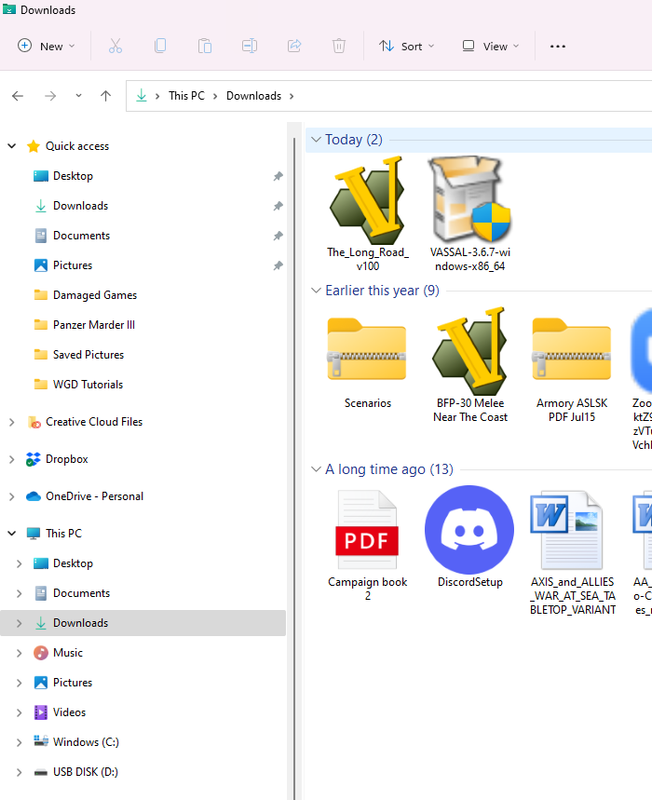
...I then Drag & Drop the file into my VASSAL folder on my Flash Drive, which will place it with my other single file modules...
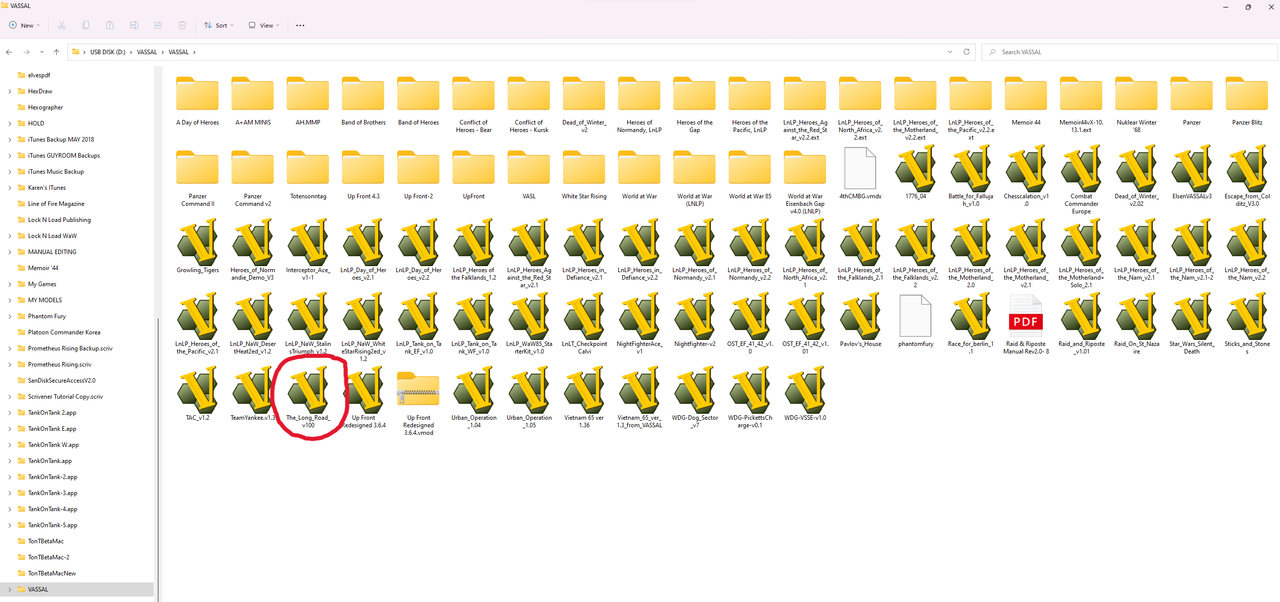
I keep them all on a flash drive to conserve space on my laptop's files area.
So, what do you do now?
Open the VASSAL Engine; I keep mine on my desktop, and you will find all your modules listed there...

...Note that I only have the one module, since I downloaded VASSAL to my new Window laptop a little earlier. So, I click on the module link in my VASSAL files and get this...

I use this to play and post games here on the forum so, I:
- Leave the radio button for "Start new game offline" checked
- I don't uncheck the "Ask Wizard questions...", because I can do this on the next screen, after I...
- Click the Next button, and get to get to here, where I can uncheck the "Ask Wizard questions..."; I typically don't want to use a Nickname and Password on these modules and just be listed a Newbie ...

You will then end up with the game opening...go to files and start a new game!
